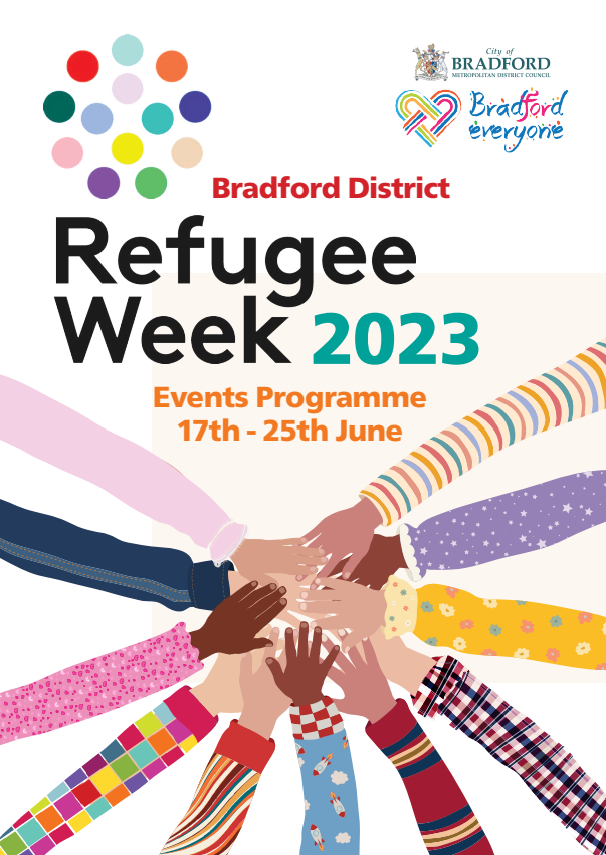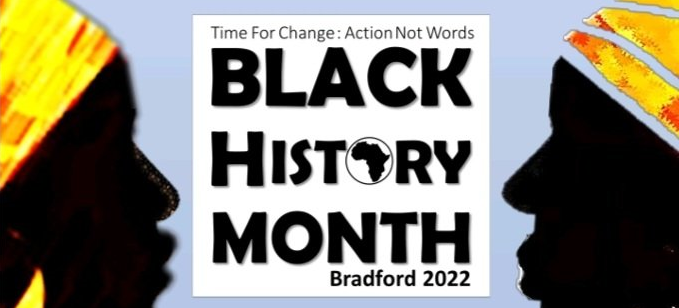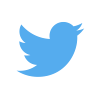Last updated: 11:12 16th February 2021 – Check back for updates.
During the restrictions because of Coronavirus, we hope that as many people as want to will continue to broadcast with us.
Please let us know what your plans are and if you need any help to record/broadcast after reading the below.
For many of us this will mean recording and/or broadcasting from home. Help and ideas on how to do this are given below.
If your show is on-air Tuesday-Friday, please send it to us (see below) BEFORE 3PM THE DAY BEFORE BROADCAST
If your show is on-air Saturday, Sunday or Monday, please send it to us (see below) BEFORE 3PM ON THE FRIDAY BEFORE
OFCOM Guidance on Broadcast content relating to the Coronavirus
We recognise that licensees will want to broadcast content relating to the Coronavirus and that dissemination of accurate and up-to-date information to audiences will be essential during the current situation. However, we remind all broadcasters of the significant potential harm that can be caused by material relating to the Coronavirus. This could include:
- Health claims related to the virus which may be harmful.
- Medical advice which may be harmful.
- Accuracy or material misleadingness in programmes in relation to the virus or public policy regarding it.
We will be prioritising our enforcement of broadcast standards in relation to the above issues. In these cases, it may be necessary for Ofcom to act quickly to determine the outcome in a proportionate and transparent manner, and broadcasters should be prepared to engage with Ofcom on short timescales.
Ofcom will consider any breach arising from harmful Coronavirus-related programming to be potentially serious and will consider taking appropriate regulatory action, which could include the imposition of a statutory sanction.
Support
Staff will be available to help you via phone, email, and video conferencing. Please be aware that there may be a lot of demand, so if you can try to solve things yourself, and then come to us when stuck that would help.
How do I record a remote conversation?
We’re still looking for good solutions.
One of the best ways we are finding is to simply record a telephone conversation with a digital recorder in one hand (another smart phone!) and the phone with the speaker on in the other!
You could also try…
- We’ve had some success with the Ringr App (android/iphone).
- Jonathan likes Backpack Studio (iphone) for recreating that studio feel in a portable device.See his video on how to use Backpack Studio on YouTube.
- We’ve used Jitsi to record a video conference (records to Dropbox).
- Michelle suggests Skype Call Recorder (Windows)
- David is experimenting with Android-Call-Recorder – https://f-droid.org/en/packages/com.github.axet.callrecorder/ (Contact him for help!)
See below for more ideas.
Let us know if you have any good solutions.
Pre-recording
If you want to pre-record a show at home the process is:
- Record at home
- Send the recording to us
- Make sure it is scheduled
Record at home
There are many ways to do this.
Resources
We will have a selection of jingles, promos, music, interviews available in our shared Google Drive online resources.
Technical Details
Please save/send your recordings as:
– MP3 (or OGG David Spencer et al), and we will convert it to WAV for broadcast.
Speech levels should peak at -3db. Music should peak at -5db.
Phone recording
It is possible to record, edit, and broadcast directly on a phone. You may find that recording on a phone and then editing on a computer works for you.
Some ideas are given below.
Backpack Studio (iphone) – A Studio on your phone
This is a paid for application (£4.99 from the app store – 18/03/2020)has carts on the phone. You record your show, talk, fire music, carts and jingles as you might in the studio. It has a microphone that you can switch off and on. This creates a recording that you can send to us (see below).
Rode Reporter App (iphone)A good free app for recording interviews and voice links.
Android Has a number of apps (free and paid) for simple voice recording. Your phone probably already has one.You will need to work out how to ‘share’ the audio you record. This could be via email, or file transfer to a computer for example.
Ringr (android/iphone) – Record a number of people at the same time via your phone
Free for 30 days. Saves your conversation to the ‘cloud’ and mixes it for you.
With a computer/laptop
You should be able to set up a home computer to record and edit audio.
You will need:
- A software program to both record and edit sound. (Try Audacity )
- A microphone (either inbuilt or external) (Does anyone have any recommendations?)
- Jingles, (music, interviews, promos, etc) (Use our online resources for this)
We are unable to offer support for all software, but we may be able to help.
With a laptop, you may find that recording into the in-built microphone works perfectly well. With a desktop computer you will need to connect a microphone (there are USB microphones available, or you probably have a microphone audio input that takes a 3.5mm connection)
Audacity
We should be able to provide a good deal of support for Audacity which is available for free, and allows you to record and edit. There is an online manual for Audacity Try:
There are also many video tutorials, for example:
Ocenaudio
Jonathan recommends Ocenaudio which is cross-platform (may not be multi-track).
Mixxx
Mixxx is a free software application that acts a lot like Myriad – it has a number of decks/carts that can be filled with carts and fired off at will. It can also record your microphone, and will ‘duck’ the background music as you speak over it. While it looks very different and is aimed a DJs, it can work well for Radio presenting. Here’s a useful introduction: Broadcast on your Radio with Mixxx
Voicemeter Banana
Voicemeter Banana is a software mixing desk for your Windows computer. You can add lots of different sources, including Spotify, YouTube, and audio files, to the mixer and record them. You can also select different outputs if you so desire.
Listen to David and Joe discussing their experiences of using Mixxx and Voicemeter Banana (This was recorded via Jitsi):
Record a video conference
You may be able to use your computer to hold a video conference and record it.
- We’ve used Jitsi to record a video conference which records directly to a Dropbox account.
- Michelle suggests Skype Call Recorder (Windows) which records an MP3 to your computer.
- Google Hangouts may have enabled voice recording for all (previously a paid for feature).
- People are also using Zoom to record calls. We’re doing Round Table this way.
- CleenFeed – Thanks to Simon Ashberry:
“I found it dead simple to use – you just register for a free account and can then invite people via email to join. So as long as they’ve got a decent mic at their end, they can just click the button when they get their email and you can start recording. Your guest doesn’t need to have an account.
The only thing to bear in mind is that the invites expire after 24 hours – unless you sign up for the premium version – so if you schedule an interview in advance, don’t send the actual invite until 24 hours beforehand”
I’m pretty sure other video calling technology has the ability to record.
Editing a video call recording
The video call recording may not end up as an audio file that you, or your software would normally recognise. It will probably be an M4A file.
You really want to get to a stage where your editing software can just open it.
- Audacity – You will need to install FFmpeg which allows Audacity to import and export a much larger range of audio formats including M4A (AAC), AC3, AMR (narrow band) and WMA and also to import audio from most video files.
- Ocenaudio – opens them immediately.
- Cool Edit – won’t open them unless you convert them first.
If your editor can’t open them, then conversion to a format that it can handle (e.g. WAV, MP3, OGG) could be a solution. It is far better to do this on your computer than to send it to a website to convert for you. (There are many websites that offer online conversion, but there are many that add spyware, viruses, etc. It also takes time to upload and download files, when your computer can do it in seconds. avoid!)
There are many software options for doing audio conversion, but at BCB we have been using Fre:ac.
Send the recording to us
Try to make sure your recording is an MP3 (or OGG David Spencer et al), and we will convert it to WAV for broadcast.
Upload your recording to your favourite cloud service, and send us a download link. Examples are wetransfer.com, Google Drive, Dropbox, iCloud, etc. If you need help, contact our support service.
Or email it to: radioshows@bcbradio.co.uk
Provide some promotional information
1) If you want BCB to promote your show on our Twitter then we need you to send us information. What we need is a brief description of the show’s content – Twitter only allows you to use 280 characters – and, if possible, a picture.
When you’re transferring your shows to us via radioshows@bcbradio.co.uk you can include both of these or email them separately to joseph.emmett@bcbradio.co.uk if you need to.
2) If you’re using your own Twitter to promote then please tag BCB (@bcbradio) and we will give it a retweet.
Make sure it is scheduled
Staff have access to the Audiowall and the scheduling service (Q-NXT) to make sure you’re show is uploaded and broadcast.
Live broadcasting
We anticipate that we will continue to have some live shows with a presenter in the studio . There are various ways to contribute:
Call in
Use your phone
Use Field Tap
NB: Only works if our BCB Router/Virgin internet connection is up.
Field Tap is an app that allows us to have a higher quality call direct into the studio over the internet connection.
You can install the app and set up the following connections:
- Name: BCB
- Number/SIP URI:
82.35.30.11362.30.204.29 - Make Active Contact: Enable
Then go to ‘Home’ and press connect – you should hear BCB, and a presenter in the studio could then talk to you and cue you up to broadcast. However, you would need to have pre-arranged to speak to them at a certain time for them to be able to do this.
Use your phone as you normally would to hear the studio in your ear and to talk into the mic.
Before Field Tap was around we used Luci Live Lite but this costs £25.
Live presenters
We anticipate that some of experienced live presenters will continue to broadcast live from the studio, under restrictions to protect people’s health.